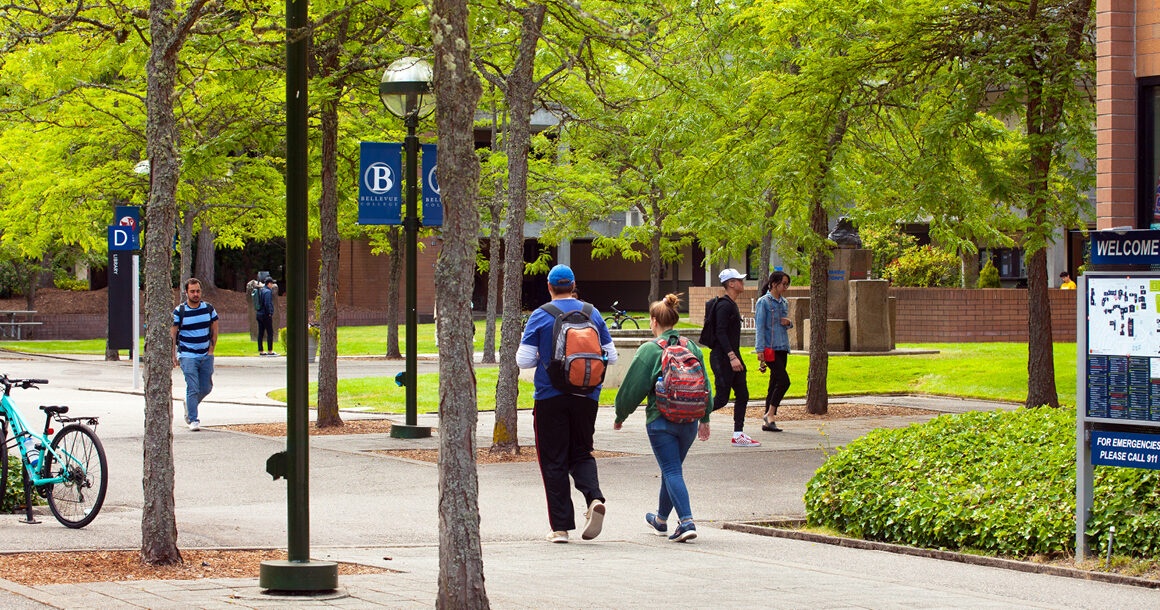Bellevue College Canvas is an online learning management system that is used by Bellevue College to provide students with access to course materials, assignments, discussions, and other resources. Here are some steps to help you explore College Canvas
Access BellevueCollege Canvas:
To access Bellevue College Canvas, go to the College website and click on the “Canvas” link in the top right corner of the page. Alternatively, you can go directly to the Canvas website at https://bellevuecollege.instructure.com/.
1) Login:
To log in to Bellevue College Canvas, you will need your Bellevue College NetID and password. If you don’t have a NetID yet, you will need to create one by following the instructions provided on the Bellevue College website.
2) Explore the Dashboard:
Once you have logged in, you will be taken to the Canvas Dashboard. The Dashboard provides an overview of all your courses and activities. Take some time to explore the different areas of the Dashboard and familiarize yourself with the layout.
3) Access your Courses:
To access your courses, click on the “Courses” link in the left-hand menu. This will take you to a list of all your courses. Click on a course to access the course materials, assignments, and discussions.
4) Navigate within a Course:
Once you are in a course, you can use the navigation menu on the left-hand side of the screen to access different areas of the course, such as the Modules, Assignments, Discussions, and Files.
5) Participate in Discussions:
In most courses, there will be a Discussion forum where you can post and reply to messages with your classmates and instructors. To access the Discussion forum, click on the “Discussions” link in the left-hand menu and then click on the forum for the current week or topic.
6) Submit Assignments:
To submit an assignment, click on the “Assignments” link in the left-hand menu and then click on the assignment you want to submit. Follow the instructions provided by your instructor to complete and submit the assignment.
7) Check Grades:
To check your grades, click on the “Grades” link in the left-hand menu. This will show you a list of all your assignments and the grades you have received for each one.
Exploring Bellevue College Canvas is a great way to get familiar with the online learning environment and the tools and resources available to you. If you have any questions or concerns, be sure to reach out to your instructors or the Bellevue College Canvas Support team for assistance.
FAQs on Bellevue College Canvas
Here are some frequently asked questions (FAQs) on Bellevue College Canvas:
1) What is Bellevue College Canvas?
Bellevue College Canvas is an online learning management system used by Bellevue College to deliver course materials, assignments, discussions, and other resources to students.
2) How do I access Bellevue College Canvas?
To access Bellevue College Canvas, go to the College website and click on the “Canvas” link in the top right corner of the page. Alternatively, you can go directly to the College Canvas website at https://bellevuecollege.instructure.com/.
3) What do I need to log in to Bellevue College Canvas?
To log in to Canvas, you will need your College NetID and password.
4) How do I find my courses in Bellevue College Canvas?
To find your courses in Canvas, click on the “Courses” link in the left-hand menu. This will take you to a list of all your courses. Click on a course to access the course materials, assignments, and discussions.
5) How do I participate in discussions in College Canvas?
To participate in discussions in Bellevue College Canvas, click on the “Discussions” link in the left-hand menu and then click on the forum for the current week or topic. You can post and reply to messages with your classmates and instructors.
6) How do I submit assignments in College Canvas?
To submit an assignment in Canvas, click on the “Assignments” link in the left-hand menu and then click on the assignment you want to submit. Follow the instructions provided by your instructor to complete and submit the assignment.
7) How do I check my grades in College Canvas?
To check your grades in Bellevue Canvas, click on the “Grades” link in the left-hand menu. This will show you a list of all your assignments and the grades you have received for each one.
Insight on Bellevuecollege Canvas
Bellevue College Canvas is an online learning platform used by College to deliver course materials and facilitate communication between students and instructors. Canvas is a user-friendly, intuitive platform that enables students to access course content, submit assignments. Participate in discussions, take quizzes, and communicate with their instructors and classmates.
One of the advantages of using Bellevue College Canvas is that it offers a centralized location for all course materials, which can be accessed at any time from any device with an internet connection. Additionally, instructors can use Canvas to create and share multimedia content, such as videos, podcasts, and interactive quizzes, which can enhance the learning experience for students.
Canvas also offers a variety of tools to help students stay organized and on track with their coursework. For example, the platform provides a calendar feature that allows students to view upcoming assignments, due dates. And other important events in one place. Canvas also offers a grade book feature. Which allows students to monitor their progress throughout the course and receive feedback from their instructors.
College Canvas is a robust and user-friendly learning management system. That can enhance the online learning experience for students at Bellevue College.
For more informative articles like this visit: www.bellevueheadlines.com